I think this is how I did it:
I use PC/Windows1) use the clipping tool to take a screenshot; save this screenshot to your desktop (or whatever location you can easily find).
2) ensure that the screenshot is not oversized
3) screenshot may be resized in the windows picture previewer - click on the "..." (triple dots in top left corner past the Edit and select Resize
Attachment:
 screenshot resize - Copy.jpg [ 4.46 KiB | Viewed 3691 times ]
screenshot resize - Copy.jpg [ 4.46 KiB | Viewed 3691 times ]
4) a) In
FULL EDITOR (
below the post a reply box) click on “choose file”
b) click on “add the file”
Attachment:
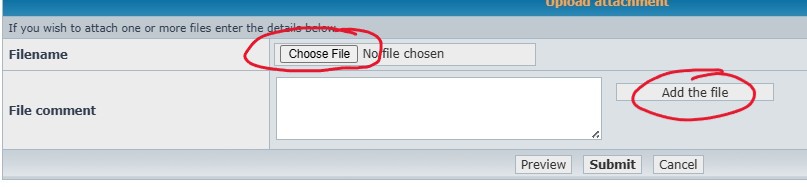 Screenshot Test3 - Copy.jpg [ 27.24 KiB | Viewed 3691 times ]
Screenshot Test3 - Copy.jpg [ 27.24 KiB | Viewed 3691 times ]
5) preview
6) if you are adding multiple images, use the “Place inline” feature directly below the Post a reply space. There will be a dropdown list showing all uploaded files.
- just click the “Place inline” for all the pics
-copy & paste the info that populated – into the exact spot you want it to show up on your message
Sure hope that helps Figgy
Directions are always more complicated when they are written out. Once you’ve done this once or twice, it will be easy peazy!



